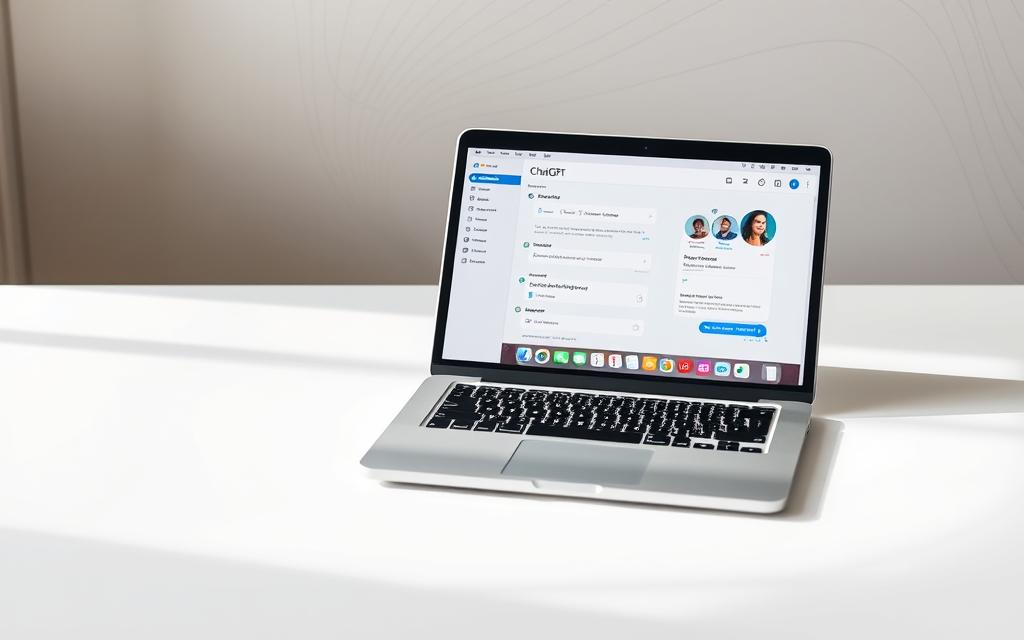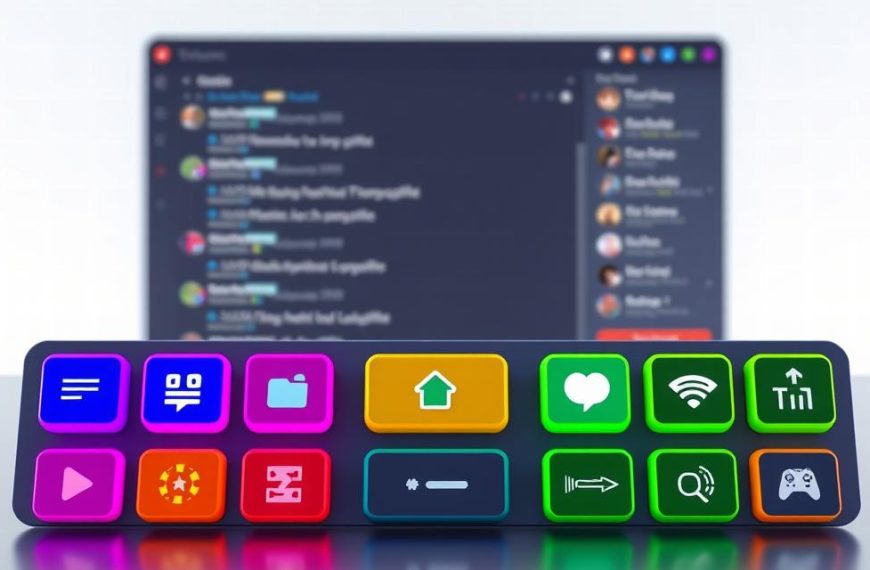Modern MacBook users now have access to advanced artificial intelligence tools directly through their devices. Following its May 2024 announcement, OpenAI’s dedicated desktop application for ChatGPT has become widely available, offering seamless integration with macOS. This development marks a significant shift in how professionals and casual users alike interact with AI-driven software.
The app requires macOS 14 and Apple Silicon chips (M1 or newer), ensuring optimal performance on compatible devices. Unlike browser-based alternatives, this native solution delivers faster response times and system-level accessibility. Its arrival aligns with growing demand for productivity-enhancing tools that complement the Apple ecosystem.
This guide explores practical applications of AI assistants within the operating system, from streamlining workflows to solving technical queries. We’ll examine installation processes, core features, and advantages over web versions. Whether drafting emails or troubleshooting code, the software’s capabilities cater to diverse needs while maintaining user privacy standards.
By leveraging Apple’s hardware architecture, the app demonstrates how specialised desktop software can outperform generic solutions. Subsequent sections will provide step-by-step instructions to help you maximise its potential – transforming your MacBook into a smarter, more efficient workspace.
Introduction to Chatbots on MacBook
Artificial intelligence has become an integral part of computing experiences, particularly within Apple’s ecosystem. The latest developments demonstrate how native applications bridge sophisticated AI models with macOS functionalities, creating tools that adapt to user needs rather than requiring manual adjustments.
Understanding Chatbots and Their Benefits
Today’s chatbots extend beyond basic question-answering protocols. These systems now offer:
| Feature | Browser Version | Mac App |
|---|---|---|
| Response Speed | 1-3 seconds | Instant |
| System Integration | Limited | Full access |
| Specialised Tools | Basic chat | Screenshots, search |
| Updates | Manual | Automatic |
The Evolution of AI Assistants on Apple Devices
Apple’s journey began with Siri in 2011 – a voice assistant limited to predefined commands. Recent advancements showcase deeper collaboration between the operating system and third-party developer solutions. At WWDC 2024, the company revealed plans to embed ChatGPT into core applications, enhancing Siri’s capabilities through language models.
This integration allows users to maintain workflows while accessing advanced AI features. Whether drafting documents or troubleshooting technical issues, the combined power of Apple’s hardware and OpenAI’s software creates a responsive digital assistant tailored for modern productivity demands.
Setting Up the ChatGPT Mac App
Effortless installation transforms your device into an AI-powered workstation. The dedicated macOS app offers superior functionality compared to browser-based alternatives, with full access to macOS features. Users gain immediate access to advanced tools through a streamlined setup process.
Download and Installation Process
Begin by visiting OpenAI’s official website to download the latest version. The app available for free requires:
- Double-clicking the downloaded .dmg file
- Dragging the icon to Applications
- Launching from Spotlight or Launchpad
First-time users receive prompts to log in or create accounts. Configuration options appear during initial setup, allowing customisation of notification preferences and keyboard shortcuts.
System Requirements and Compatibility
The chatgpt mac application demands macOS 14 Sonoma and Apple Silicon chips (M1 or newer). Devices meeting these specifications benefit from:
- Native menu bar integration
- Offline conversation history
- System-wide command support
Older Intel-based Macs retain access through browser interfaces, though without hardware acceleration. The mac app automatically updates through the App Store, ensuring access to latest features.
How to use chatbot on macbook
Mastering the ChatGPT Mac app involves understanding its core interface elements designed for rapid deployment. The software’s system-level integration enables immediate assistance across macOS workflows, whether drafting reports or debugging code snippets.
Invoking the ChatGPT Launcher with Keyboard Shortcuts
Pressing Option + Space activates the floating command centre. This overlay mirrors macOS Spotlight’s functionality but adds AI-powered capabilities. Users can:
- Type natural language queries directly
- Attach documents via the paperclip icon
- Review previous conversations offline
| Feature | Access Method | Use Case |
|---|---|---|
| File Analysis | Attachment button | Document summaries |
| Quick Search | Text input | Technical queries |
| Visual Tools | Screenshot shortcut | Image-based assistance |
Accessing Key Features via the Dedicated App
The standalone application provides expanded functionality beyond the launcher. Persistent windows maintain context during complex tasks, while keyboard shortcuts enable swift navigation between active projects. Users frequently leverage:
- Drag-and-drop file support
- Customisable response formats
- Multi-document cross-referencing
Customising ChatGPT and Apple Intelligence Integration
Tailoring AI interactions to individual workflows begins with the menu bar settings. Through ChatGPT → Settings…, users gain granular control over response styles, Apple Intelligence connections, and data permissions. This customisation transforms generic AI tools into personalised productivity assistants.
Adjusting Settings and Personalising Responses
The application allows modification of response length and formality through custom instructions. Professionals might configure concise technical answers, while creatives could prioritise imaginative outputs. Key adjustments include:
- Enabling/disabling web browsing or Code Interpreter
- Setting default keyboard shortcuts for quick access
- Activating DALL·E image generation capabilities
Integration with Apple Intelligence expands functionality within native apps. Siri forwards complex requests to ChatGPT, while Writing Tools leverage AI for content refinement – all without switching applications.
Privacy Considerations and Data Sharing
OpenAI’s collaboration with Apple introduces robust safeguards. When using ChatGPT through Apple Intelligence:
- IP addresses remain obscured during queries
- Account-free usage prevents personal data linkage
- Information processes solely for immediate requests
The system prohibits using conversation history for model training unless explicitly permitted. Users maintain authority over data retention through clear toggles in settings, aligning with GDPR standards for UK-based accounts.
Exploring Advanced Features and Productivity Tools
Advanced functionality transforms routine tasks through visual analysis and voice integration. The ChatGPT app now offers tools that bridge digital and physical workspaces, enhancing macOS workflows.
Utilising Screenshot and Photo Capabilities
Clicking the paperclip icon reveals powerful visual tools. Users can take screenshot captures of entire desktops or specific windows, even those not fully visible. For instance, the software extracts text from dropdown menus and converts it into HTML code within seconds.
The photo feature activates Mac cameras or nearby iPhones. This proves invaluable for digitising physical documents during research. Architects might photograph blueprints, while developers could capture whiteboard diagrams for instant analysis.
Integrating Voice Commands and File Queries
Voice interactions enable hands-free operation, though responses occasionally lag. Current features allow dictating queries, but complex requests still require text input. An upcoming update promises real-time conversation abilities with interruption support.
File analysis shines through document uploads. The ChatGPT app summarises PDFs, identifies spreadsheet patterns, and reviews code syntax. Marketing teams might analyse campaign reports, while writers receive chapter feedback – all without leaving their desktop environment.
These new features create synergies between different media types. A financial analyst could combine voice queries, screenshot data, and Excel uploads for comprehensive forecasting. Such integrations demonstrate the software’s evolving role in professional ecosystems.
Conclusion
The arrival of dedicated AI software marks a turning point for macOS productivity. This desktop solution transforms how users interact with artificial intelligence through system-level shortcuts and native operating system integration. From rapid file analysis to visual workflow enhancements, the application redefines expectations for professional tools.
Key features like the Option + Space shortcut demonstrate how thoughtfully designed software accelerates complex tasks. Privacy-conscious individuals appreciate granular control over data sharing, while custom instructions let professionals shape responses to their exact needs.
As the company evolves its offerings, expect deeper collaboration between Apple’s ecosystem and third-party innovations. Those interested in bespoke solutions might explore our comprehensive guide to private LLM implementation, detailing advanced customisation for specific workflows.
This technology empowers students, developers, and creatives alike – turning every MacBook into an adaptable hub for AI-driven conversation and problem-solving. With automatic updates and expanding capabilities, the app available today represents just the beginning of desktop intelligence evolution.